Step 1: The Original Page
 |
| Screen shot by J Kyrnin |
As you can see, this page is fairly old. It was first written in 2000 and uses the old style headers (in red) and blue subheads. Even though the content is still valid, it doesn't get a lot of page views because it doesn't take advantage of search engine optimization. It's also not categorized - I can tell by the URL "/library/weekly/".
Step 2: Choose Your Keywords
 |
| Screen shot by J Kyrnin |
It can be hard to figure out what keywords to use, but you need to start somewhere. I usually take a wild stab at what keywords I should focus on and then input them into the Overture Keyword Selector Tool.
This tool was set up so that Overture customers could determine the inventory of keywords for their advertisements. But it works just as well for SEO purposes. Simply enter your keywords into the box and hit enter.
My first guess at good keywords was "Internet safety".
Step 3: How Did Your Guess Do?
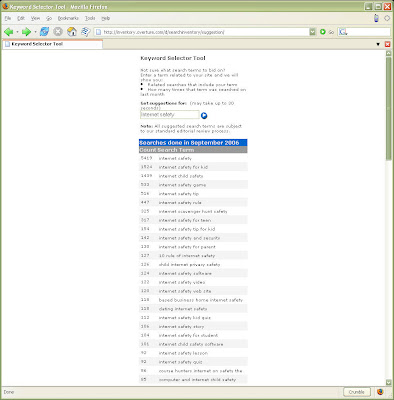 |
| Screen shot by J Kyrnin |
The term "internet safety" doesn't get a lot of searches - only 5419. I can optimize for that phrase, but there might be one that gets more searches.
There are two schools of thought when it comes to SEO:
Optimize for the Most Searched Terms
This is where you are just trying to get a slice of the pie. And if the pie is really big (in other words, lots of searches for the term) even if you only get a small percentage of the pageviews, you're going to get a lot.
Terms with a large number of searches can get very competitive. Chances are, if you're thinking of optimizing on that term, then so are hundreds or thousands of other people.
Get to Number 1 For a Smaller Term
This is where you work on getting your page to the number 1 slot for a term with a smaller number of searches. In this case, if I optimized for "Internet safety" I would want to get at least to the top 10 of search engines for the term. That way I would capture a large share of a small number of searches.
This method isn't as competitive, but there isn't as much to get.
Step 4: Find Better Keywords
 |
| Screen shot by J Kyrnin |
Since I tend to like to optimize for more popular search terms, I decided to see if I could find some other suggestions. So I went to the Google Keyword Tool. This tool is just like the Overture one, but it's got a lot more things to do on it.
I decided to see what keywords it thought the Safety page should have. So I went to the "Site-Related Keywords" tab and put in the URL for the page I'm optimizing.
I noticed that "parental control" was in there. That looked like it might be a better keyword, so I wrote it down as another possibility.
Step 5: Check the Numbers on the New Keyword Phrase
 |
| Screen shot by J Kyrnin |
I then went back to Overture to see the numbers on this phrase. And wow! almost 24,000 searches. This is a much bigger term than "internet safety" so I think I'll optimize for that one.
Step 6: Write the Title
 |
| Screen shot by J Kyrnin |
The Web page <title> is the first thing I need to change. Right now it reads "Safety on the Web". But this doesn't have any of my keywords.
For best optimization, you should repeat the search phrase twice in your title. Do this in a way that doesn't look stupid. The title will be used for bookmarks and in the search engine results.
My new title is "Parental Controls - Setting Up Your Site for Parental Controls".
Step 7: Keywords and Description
| Screen shot by J Kyrnin |
Contrary to popular belief, most search engines ignore the keywords on a Web page. So don't go crazy with them. Just use your keyword phrase once or twice in a couple of combinations. My keywords for this page will now be:
parental controls, parental control software, pornography blockers, pornography filtering, internet safety, web safety
For the description, I want something short that explains what the page will be about and uses my keyword phrase once (or maybe twice). The description is used as the description in search engine results, so I want it to say something that will get people to click to the page. My new description is:
Parental control software can help parents protect their kids from pornography on the Web. And Web developers can do their part to make their sites safer and ready for parental controls to validate.
Step 8: The Page Title and Sub-Title
| Screen shot by J Kyrnin |
The title that displays in the document is important too. In my old design, the title was written as text surrounded by <font> and <strong> tags. This doesn't tell the search engine anything about the headline.
To make sure the search engine sees the headline, I've put up the new page with an <h1> header, so search engines know that this is my headline and rate it accordingly. The new headline is "Design Your Site for Parental Controls".
Make sure that your sub-title uses header tags as well. The most logical one would be <h2> which is what I use for my new sub-title: "Use Web Safety Rating Software to Help Parental Control Software".
Step 9: Add Your Keyword Phrase to the Content
 |
| Screen shot by J Kyrnin |
The best places are in the first paragraph or two and in the headlines (using header tags). I've updated the first paragraph and put the keywords where it made sense in bolded text and headers throughout the page. Don't go overboard - you want the page to be readable and interesting when you're done.
On the other hand, you might be surprised at how much repetition you can get away with. People don't read Web pages, they skim them. So if you repeat the phrase that just means they're more likely to see it, not that they'll notice that you repeat yourself a lot.
Step 10: Put Up the New Page and Wait
 |
| Screen shot by J Kyrnin |
This is the hardest part. I've now put up the new page, but I won't know how well it's been optimized for a while. The easiest way to see if your optimization worked is to check your Web page logs periodically. In my latest stats, it got 12 page views. Hopefully, with better search engine optimization, it will go up.
As you can see, with the redesign, the URL changed. If you do that, you should always make sure that the old page redirects to the new one. That way, any page views you might have got to the old page won't be lost.
No comments:
Post a Comment